Tutorials
Learn the basics of QGIS, PostGIS, and Geoserver with our growing list of free tutorials
Filters
-
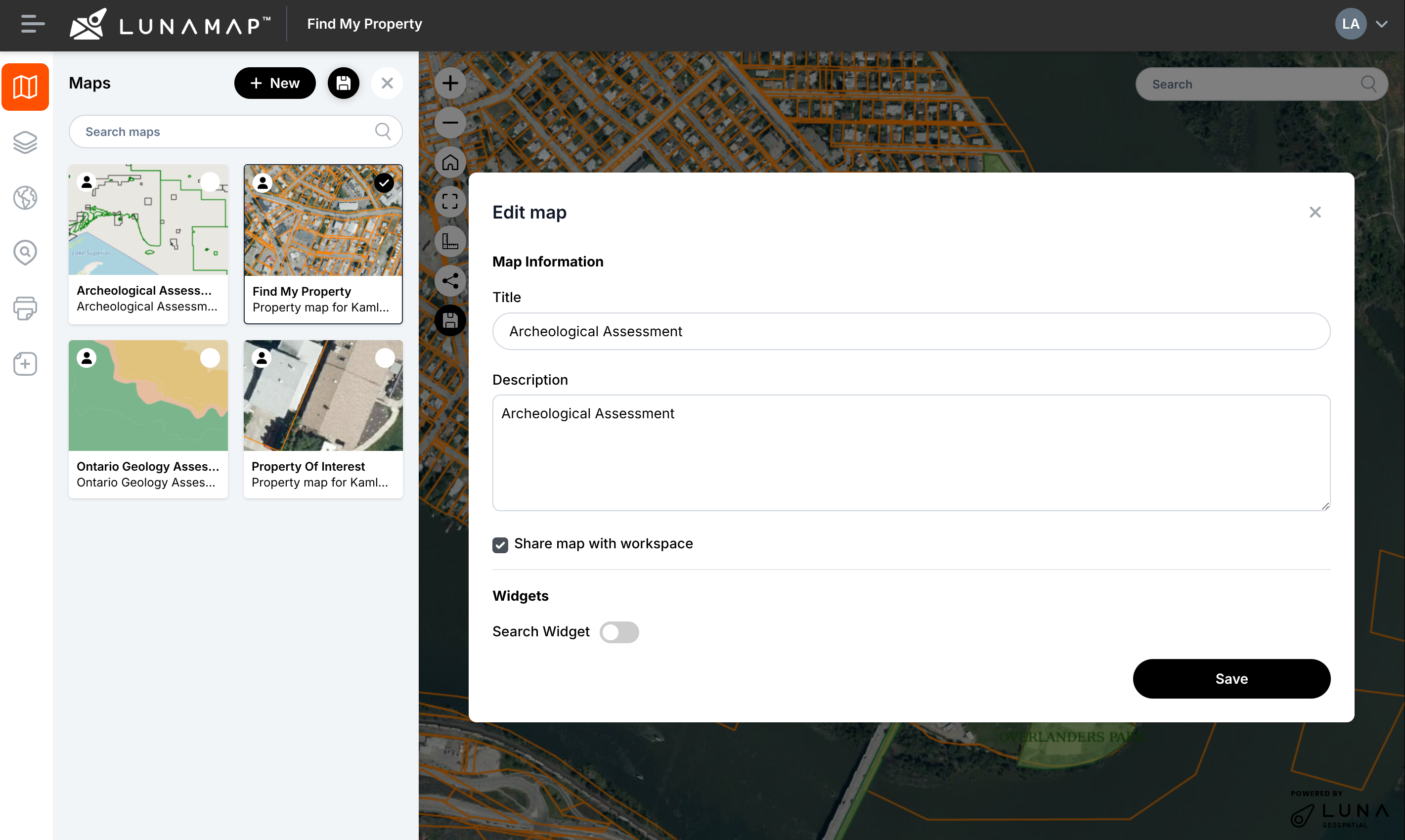
Private vs Shared Maps in LunaMap
LunaMap
A map can be set to shared or private, depending on access requirements. A shared map can be viewed by any member of its workspace and modified by the map owner and any Administrator. Private maps, on the other hand, are only accessible to the owner of the map or an Administrator. Setting a new…
-
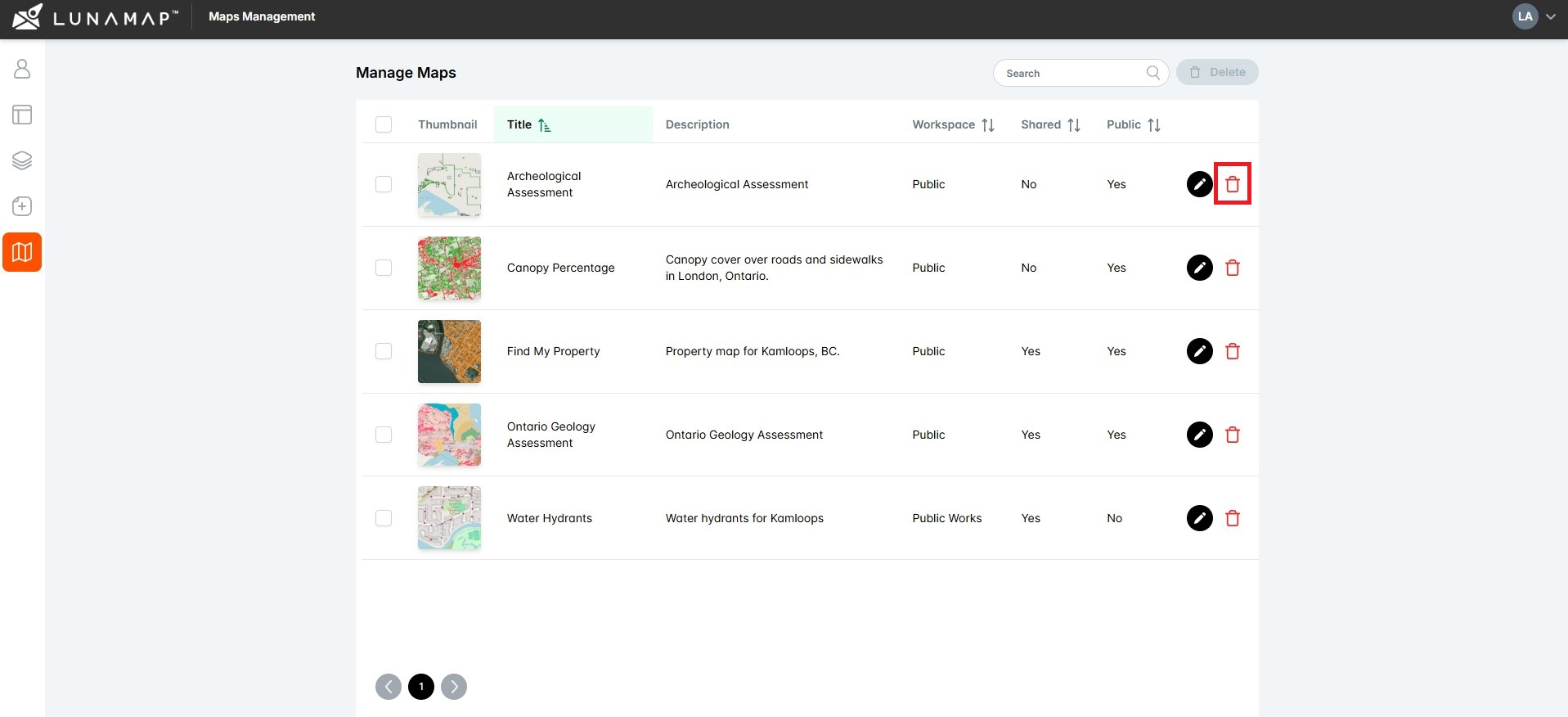
Deleting a Map in LunaMap
LunaMap
Maps can be deleted from either the Map page or from the Map Management page. Deleting a Map from the Map Page Note: Deleting a map also deletes related items and settings, such as map notes and map-specific layer configurations. Deleting a Map from the Map Management page
-
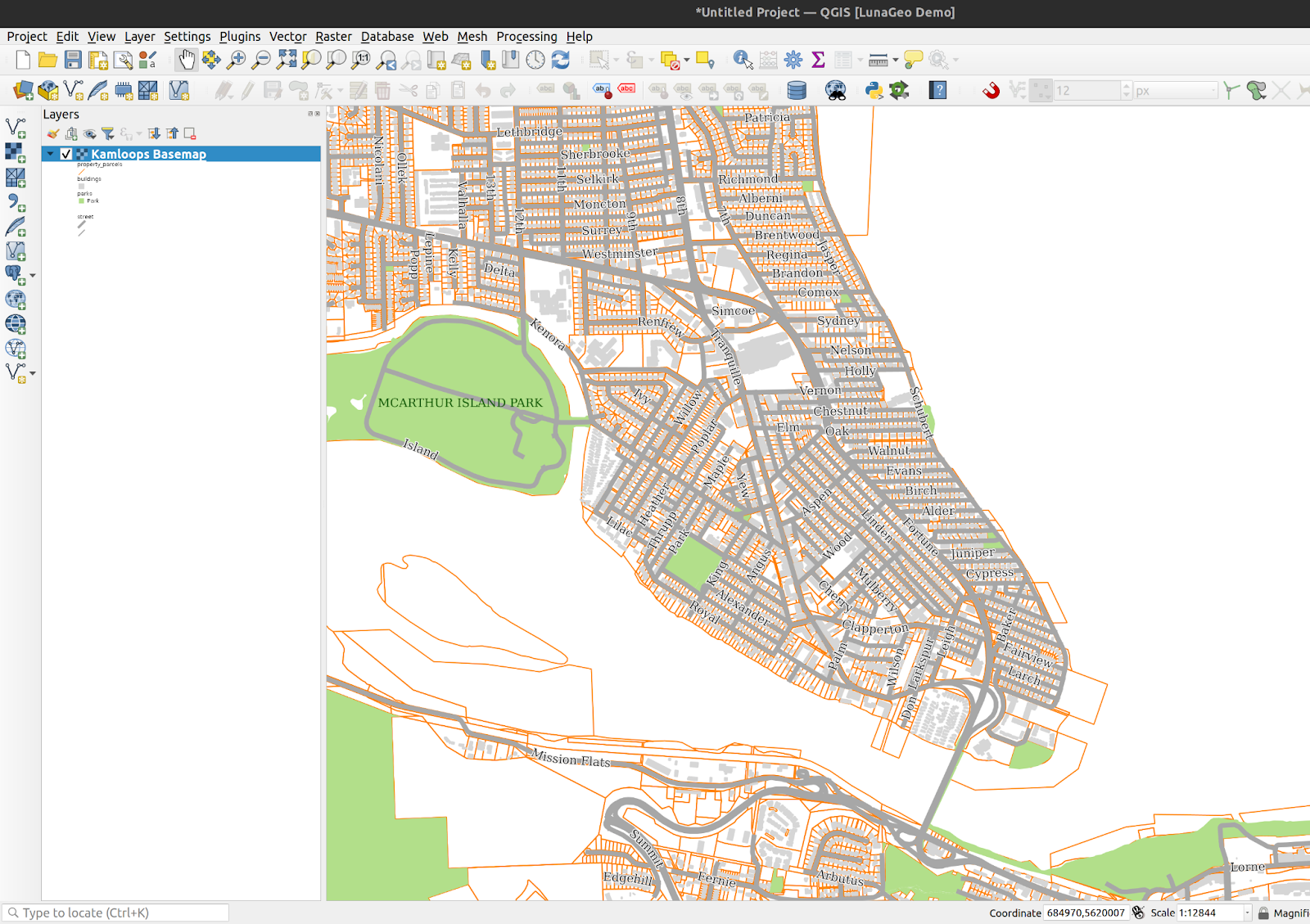
Make a Basemap in Geoserver with Layer Groups
Geoserver
Geoserver can publish groups of layers as a single service using the “Layer Groups” tool. A Layer Group can contain both vector and raster data sources and can be accessed via a single WMS request, so it acts like a single layer. 1. Publish and style each layer that will be used in the Group…
-
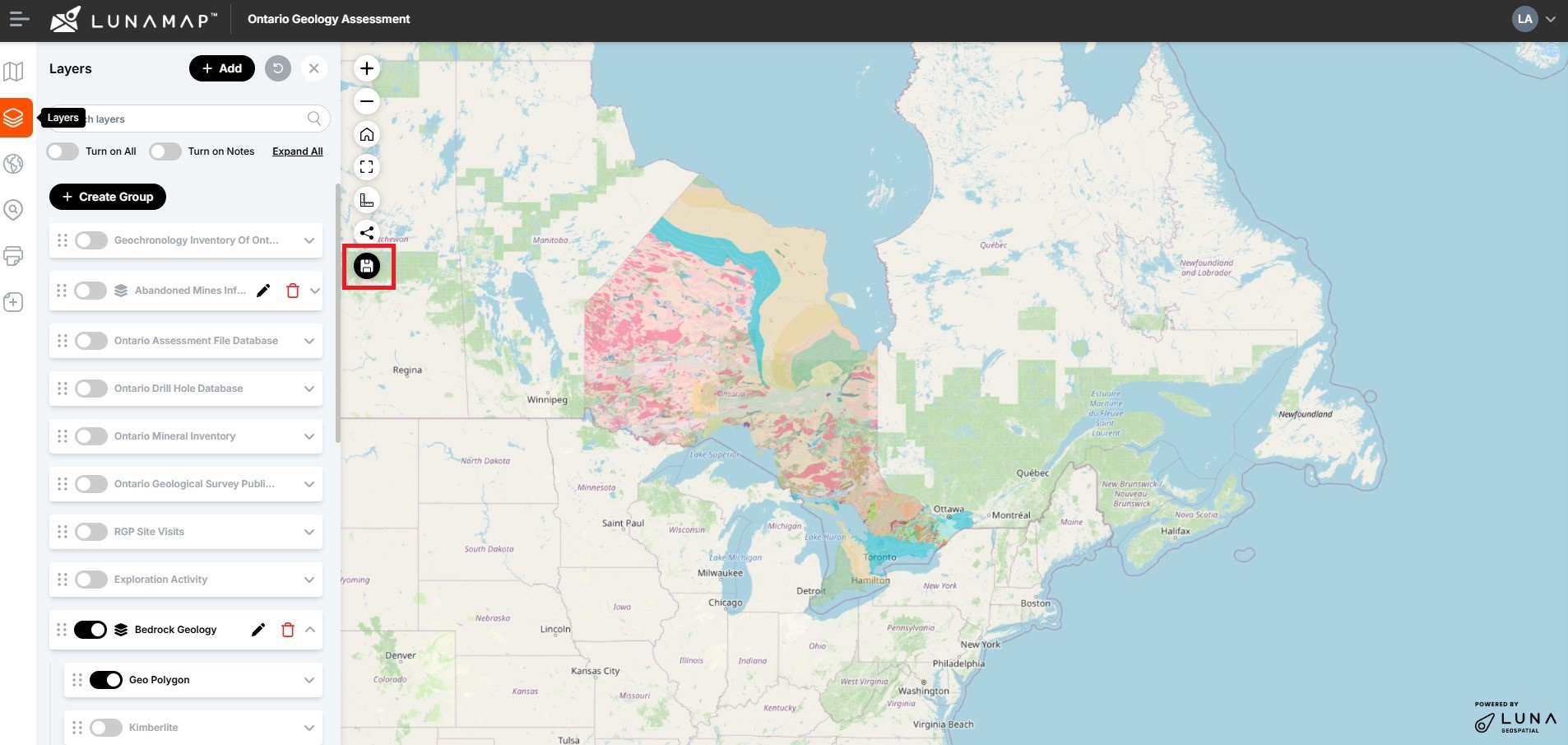
Updating Maps in LunaMap
LunaMap
Every map may contain multiple layers with different settings, such as z-order, opacity, and more. Saving a map will preserve all these configurations so the map is displayed consistently each time it is loaded. Follow these instructions to save changes to a map: IMPORTANTOnly Administrators or map owners can save changes on a map. It is…
-

Manage Maps with the Administrator Tools in LunaMap
LunaMap
The Manage Maps section of the administrator tools can be used to edit or delete existing maps. The Manage Maps page shows all maps in a table that can be easily sorted and searched. Editing Maps Deleting Maps
-
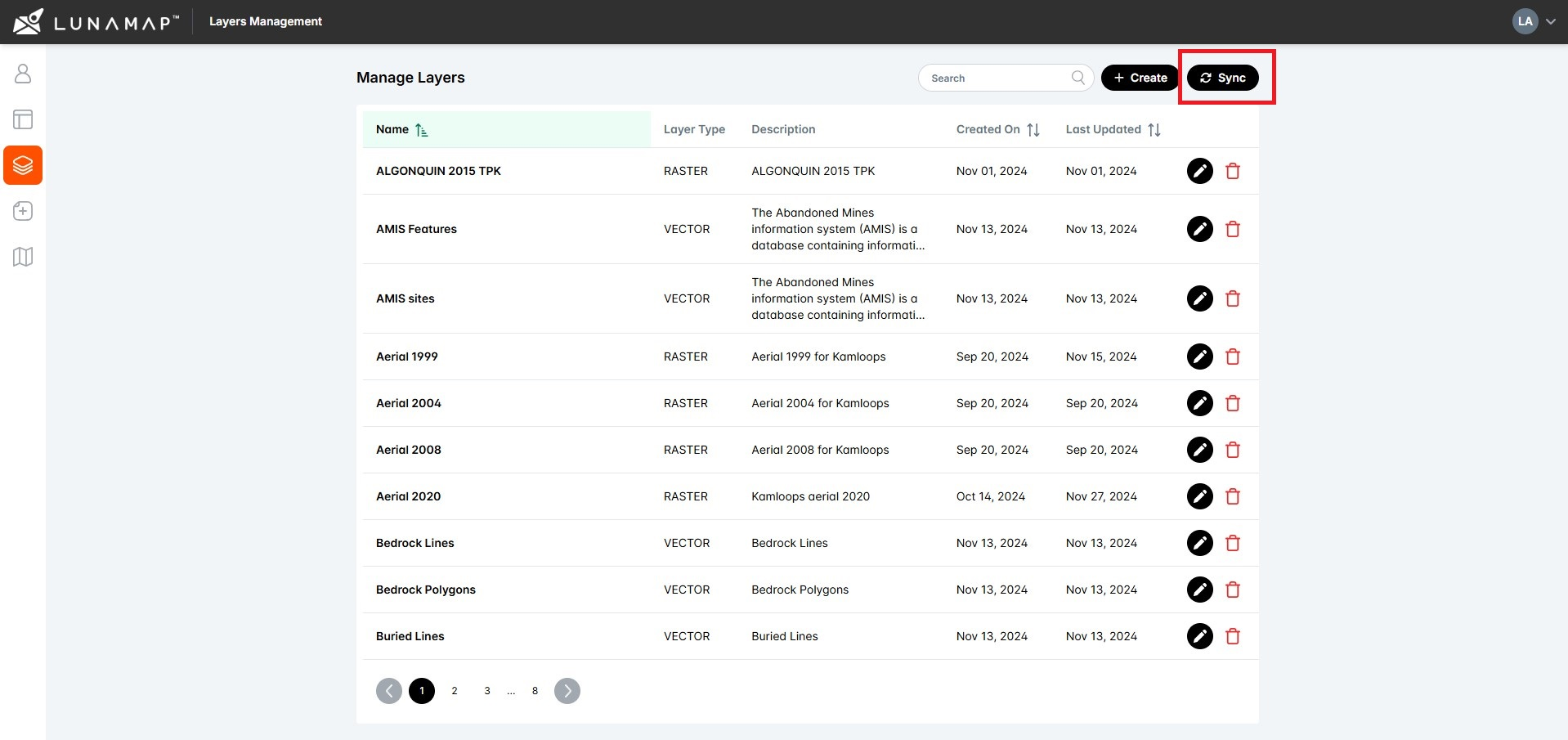
Understanding Layer Management in LunaMap
LunaMap
Summary Layers are either raster and vector data sources and a map can include multiple layers. Each layer in LunaMap can be used across multiple maps and within multiple workspaces. Although most configuration is done by an administrator within the Layer Manager page (e.g. yourdomain.com/layers), within a map a user may further define z-order and…
-

Publishing PostGIS Layers in LunaMap
LunaMap
The following instructions document how to publish a PostGIS layer in LunaMap. These instructions assume that you have already published the layer in Geoserver – if needed, see here for instructions on how to publish PostGIS layers in Geoserver. Step 1: Layer Information Step 2: Layer Security The Layer Security section defines the workspaces where…
-

Publishing a Raster Layer in LunaMap
LunaMap
Publishing a raster layer in LunaMap is similar to publishing a PostGIS layer except that rasters do not have search and visualization fields defined. Step 1: Layer Information Step 2: Layer Security The Layer Security section defines the workspaces where the PostGIS layers will be available. Step 3: Layer Metadata Step 4: Layer Author Step…
-
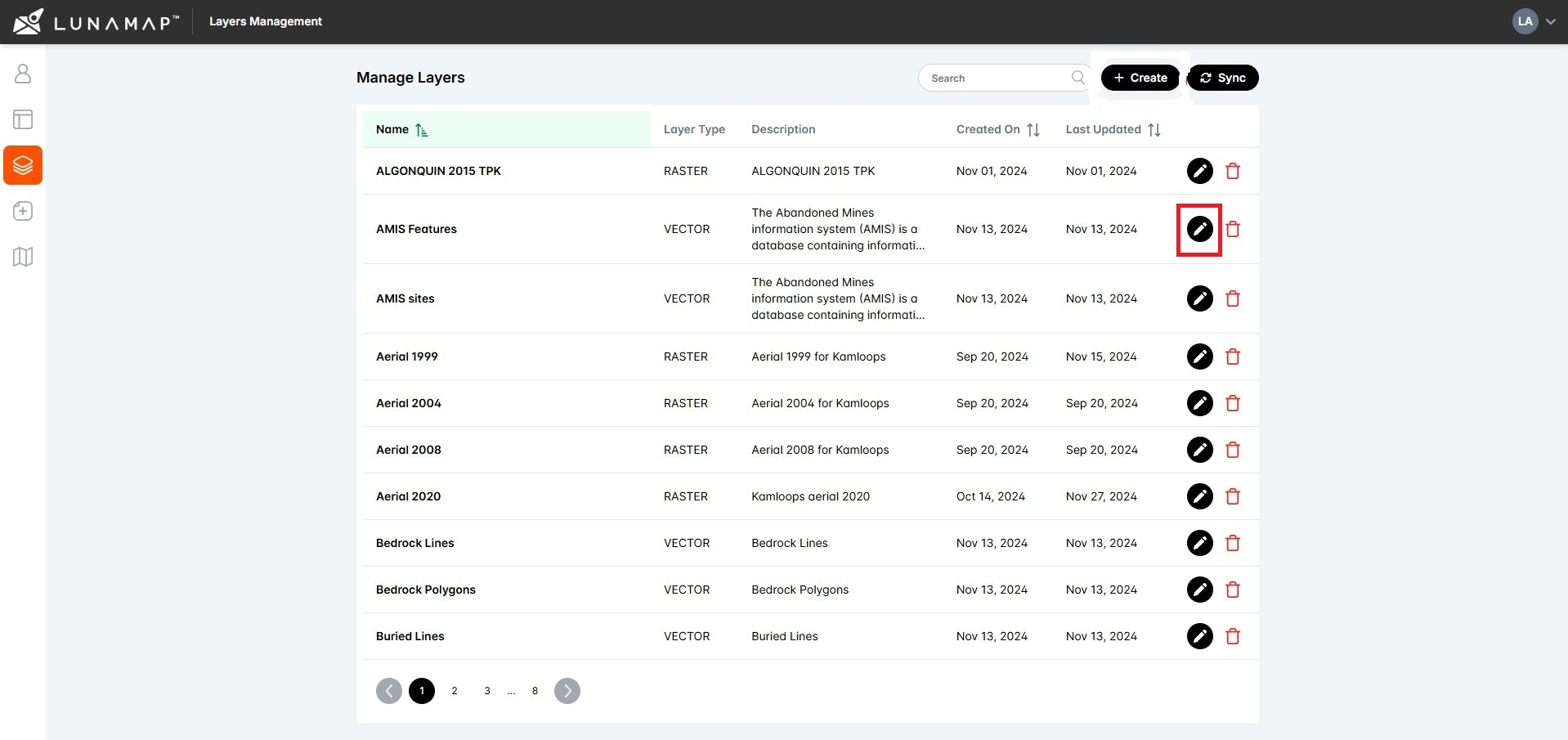
Editing a Layer in LunaMap
LunaMap
1. Log into LunaMap as an Administrator. Only Administrators can access the Layer Manager page. 2. Navigate to the Layer Manager at yourdomain.com/layers. 3. In the Layer Manager, click the edit button (pencil icon) next to the layer that needs to be edited. 4. Make the required changes to the layer. 5. Click the Save…
-

Deleting a Layer in LunaMap
LunaMap
IMPORTANTDeleted layers cannot be undeleted. Deleting a layer will remove it from all maps in which it was added.
-

The Layers Panel in LunaMap
LunaMap
Open the Layer panel Adding a Layer to a Map Changing Layer Z-Order Layer Tools The Layer Visibility Limit button allows users to set the minimum scale visibility for the layers. Removing layer from the Map Creating Layer Groups Layers can be grouped in the Layers panel and either toggled on/off together or set to be mutually…
-
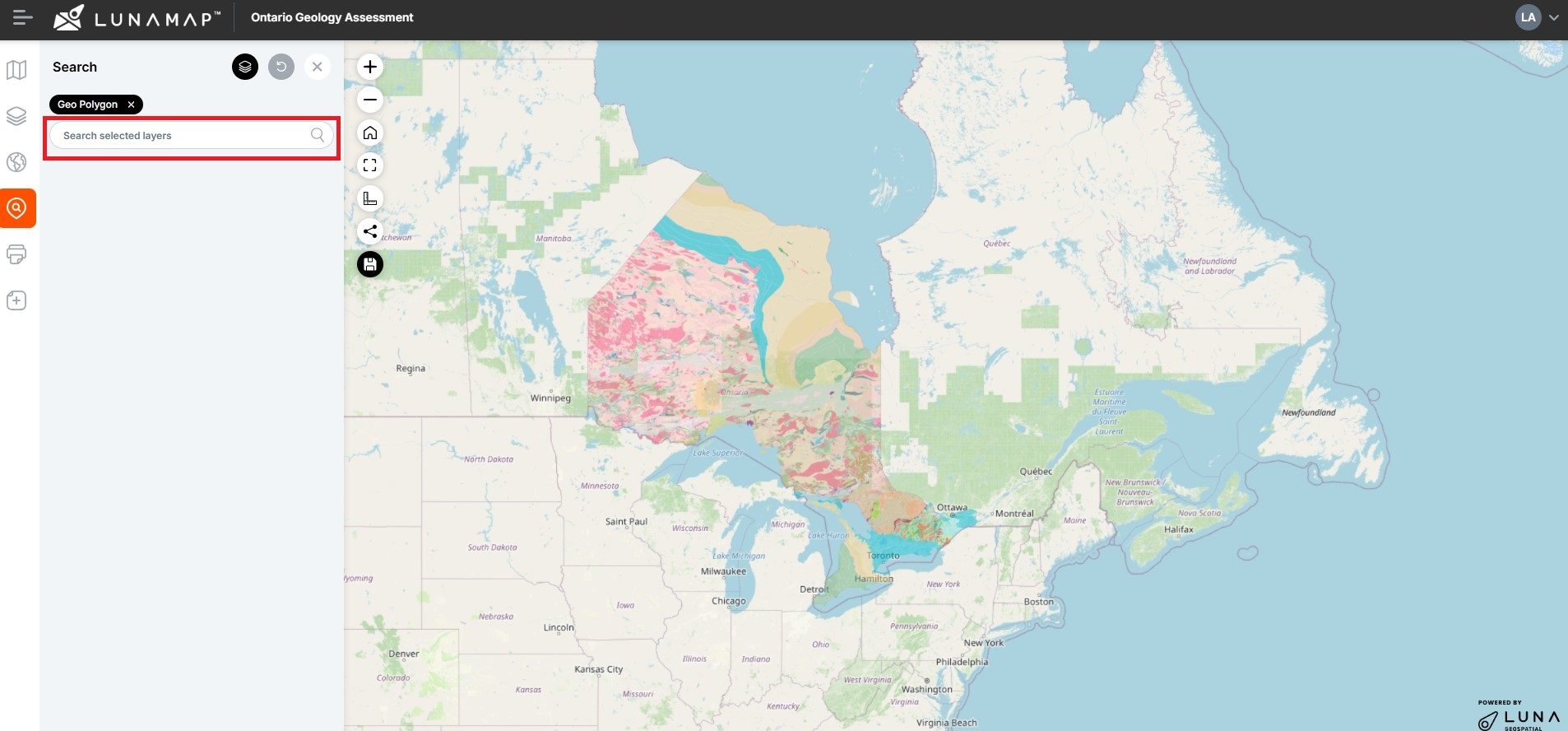
The Search and Zoom Tool in LunaMap
LunaMap
Summary The Search and Zoom tool in LunaMap helps locate features based on a search term. The tool will search the selected layer based on the searchable fields defined in the layer manager. For example, if the “address” field is set as searchable in a parcel dataset, the user could then enter the search term…
How can we help?
Contact us today to schedule a free consultation with a member of our consulting team.
