Manage Maps with the Administrator Tools in LunaMap
This tutorial explains how to manage maps with the Administrator Tools in LunaMap, namely how to edit or delete existing maps. The Manage Maps page shows all maps in a table that can be easily sorted and searched. The right column contains two action buttons to either edit or delete a map.
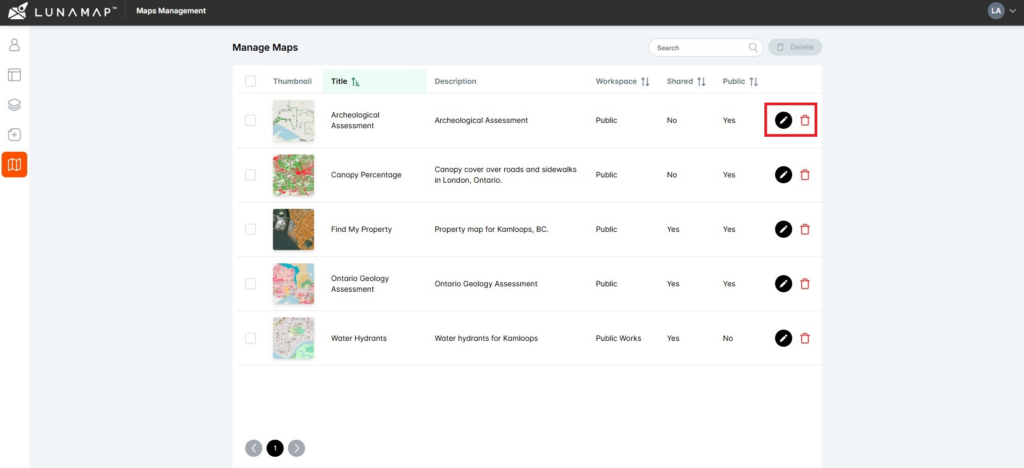
Edit Maps
- Log into LunaMap as an administrator and navigate to the Manage Maps page.
- On the Manage Maps page, click on the edit button (pencil icon) next to the map that needs to be edited.
- In the Update Map window, you can modify aspects related to that map including:
- The title of the map.
- The description of the map.
- The map’s access settings.
Delete Maps
- Log into LunaMap as an administrator and navigate to the Manage Maps page.
- On the Manage Maps page of the administrator tools, click on the delete button (trash bin icon) next to the map to be deleted.
- In the confirmation dialog, confirm deletion by clicking on the Delete Map button or click Cancel to abort the deletion.
How can we help?
Contact us today to schedule a free consultation with a member of our team.
