LunaMap User Roles and Permissions
Overview of User Roles
Understanding user roles and permissions is essential to effectively use LunaMap. LunaMap organizes users into four distinct roles, each with specific permissions and capabilities, namely (1) Administrators, (2) Standard Users, (3) Viewers, and (4) Public Users. The following sections provide a detailed explanation of the permissions and capabilities associated with each role.

Administrator Role
Users with the Administrator Role possess the highest level of permissions within the LunaMap organization. Administrators have total control over all workspaces, layers, maps, and user management. Specifically, Administrators can perform the following actions:
- Manage Users: View, add, edit, and delete user accounts.
- Manage Workspaces: Create, edit, and delete workspaces.
- Public Workspace: Create, edit, and delete public Workspace and all associated maps.
- Manage Maps and Layers: Full control over maps and layers, including creation, modification, and deletion.
- Manage application-wide settings, such as branding and landing page text.
Administrators ensure the smooth operation and governance of the LunaMap environment, overseeing all aspects of the platform.
Standard User Role
Standard users have a reduced set of options within LunaMap as compared to Administrators. Specifically, Standard Users can perform the following actions:
- View Workspaces in which they have been added.
- View Maps within their Workspaces and the public workspace (if it exists).
- Manage their maps within their Workspaces and choose to either share them with the workspace, or keep them private. Standard users cannot modify maps created by other users.
- Map Notes: Create, edit, and delete Map Notes within their Workspaces.
Viewer Role
The Viewer Role is a read-only role within LunaMap. Specifically, Viewers can perform the following actions:
- Authenticate into LunaMap to access private Workspaces that have been assigned to them.
- Access the Public Workspace, if it exists.
- View Maps within assigned Workspaces.
Viewers are not allowed to add, modify, or delete anything within the application. They can only see maps that other users have created within their assigned Workspaces or the public Workspace.
Public Users
Public Users are non-login users who do not need to be defined in the application. They only have read-only access to the public Workspace (if it exists) and all maps therein. They cannot save or modify any resources within the application.
Create a User
- Log into LunaMap as an Administrator.
- Click on the dropdown menu on the top right of the navbar and then click on the Users option under the Management section.
- In the Manage User section of the administrator tools, click on the Create button.
- In the Create new user dialogue box enter the following details:
- Enter the First name of the user.
- Enter the Last Name of the user .
- Enter the user’s Phone Number.
- Enter the E-mail address of the user.
- Enter a suitable Password for the user.
- Select the role for the user from the options in the Role dropdown menu, including Administrator, Standard Role, and Read-Only.

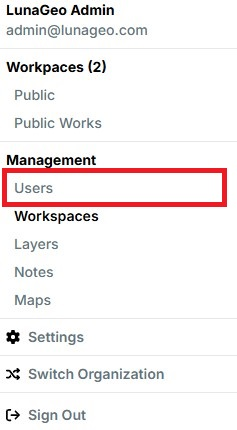
Edit a User
- Log into LunaMap as an Administrator.
- Navigate to the Manage User section of the administrator tools.
- Locate the user that needs to be edited. If needed, use the search function.
- Click on the edit button (pencil icon) next to the user that needs to be edited.
- In the Edit User window, you can modify any details that were entered when creating the user.
- Click Save to save the changes or Cancel to abort the edit operation.

Delete a User
- Log into LunaMap as an Administrator.
- Navigate to the Manage User section of the administrator tools.
- In the Manage User section of the administrator tools, click on the delete button (trash bin icon) next to the user that needs to be deleted.
- In the confirmation dialog, confirm deletion by clicking on the Delete User button or click Cancel to abort the deletion.
How can we help?
Contact us today to schedule a free consultation with a member of our team.
