Deleting a Map in LunaMap
Maps can be deleted from either the Map page or from the Map Management page.
Deleting a Map from the Map Page
- Log into LunaMap as an Administrator or as the map owner. Only Administrators or the map owner can delete a map.
- Expand the left navbar and open the Maps panel.
- Hover over the map thumbnail in the maps section and click on the delete button (trash bin icon).
- In the confirmation dialog, confirm deletion by clicking on the Delete map button or cancel by clicking the Cancel button.
| Note: Deleting a map also deletes related items and settings, such as map notes and map-specific layer configurations. |
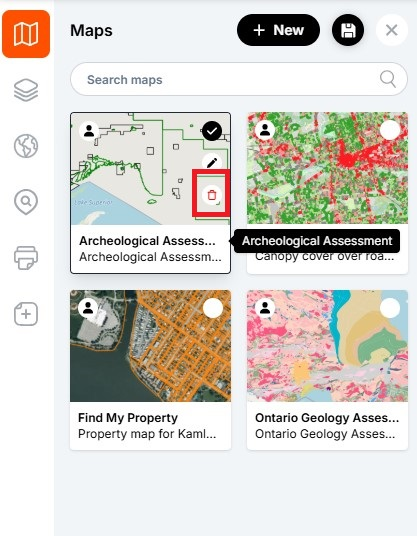
Deleting a Map from the Map Management page
- Log into LunaMap as an administrator. Only administrators have access to the Map Management page.
- On the top navbar, click on the top-right dropdown menu and then under the Management section, click on Maps.
- Locate the map you wish to delete and click on the delete (garbage can icon) on that row.
- In the confirmation dialog box, click Delete map to complete the deletion or click on Cancel to abort the operation.
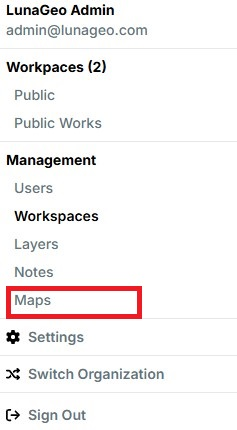
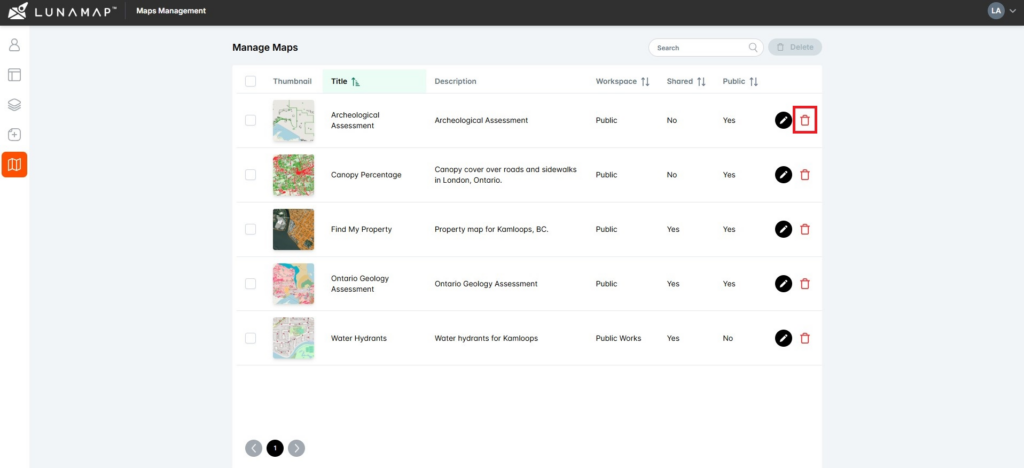
How can we help?
Contact us today to schedule a free consultation with a member of our team.
